Getting Started with Gantt Chart AI
Learn how to create and manage your project timelines efficiently
On this page
Getting Started
Creating your first project timeline is easy. Follow these steps to get started:
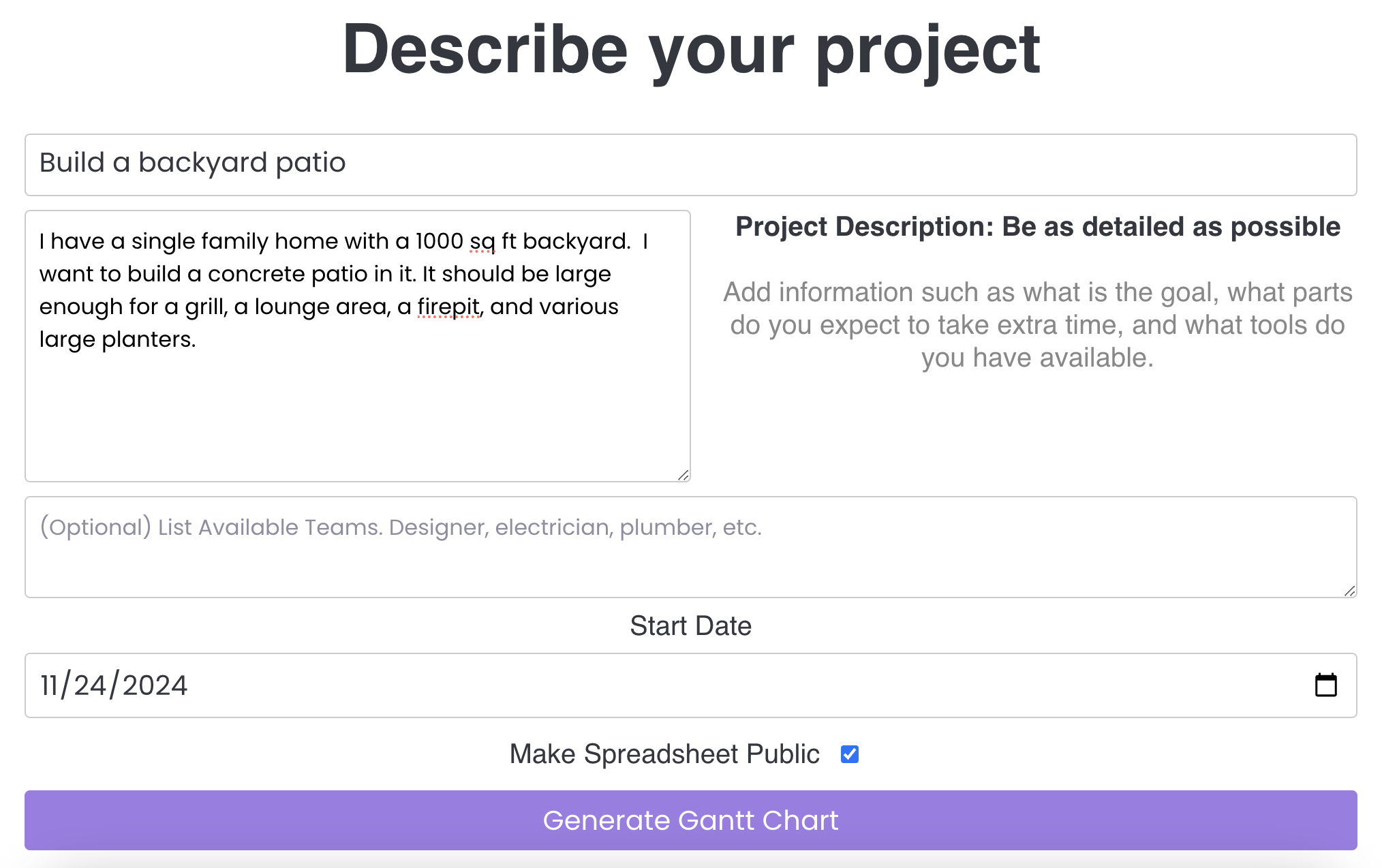
1. Project Setup
Project Title
Give your project a clear, descriptive name (e.g., "Build a backyard patio")
Project Description
Provide detailed information about your project. The more specific you are, the better the AI can help. For example:
Team Members (Optional)
List your collaborators and their roles (e.g., "Myself(painter), neighborhood organizer, social media person")
Project Timeline
Set your start and end dates. We recommend adding some buffer time to account for unexpected delays.

2. Generate Milestones
Click the "Generate Milestones" button to let our AI create a detailed project timeline. Make sure you're signed in!
This process typically takes less than 2 minutes
Edit Milestones
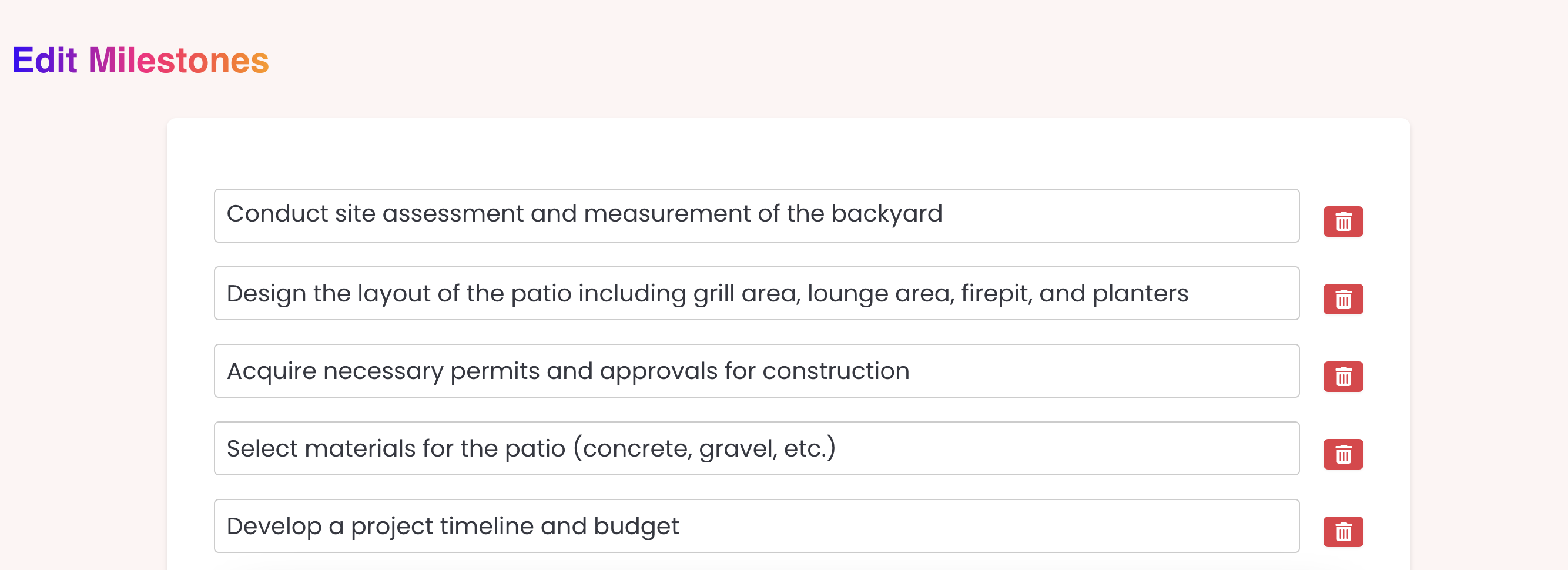
Review and customize your project timeline:
- Verify each milestone is relevant to your project
- Edit milestone details and durations
- Add or remove milestones as needed
- Click "Finalize Gantt Chart" when you're satisfied
View in Google Spreadsheet
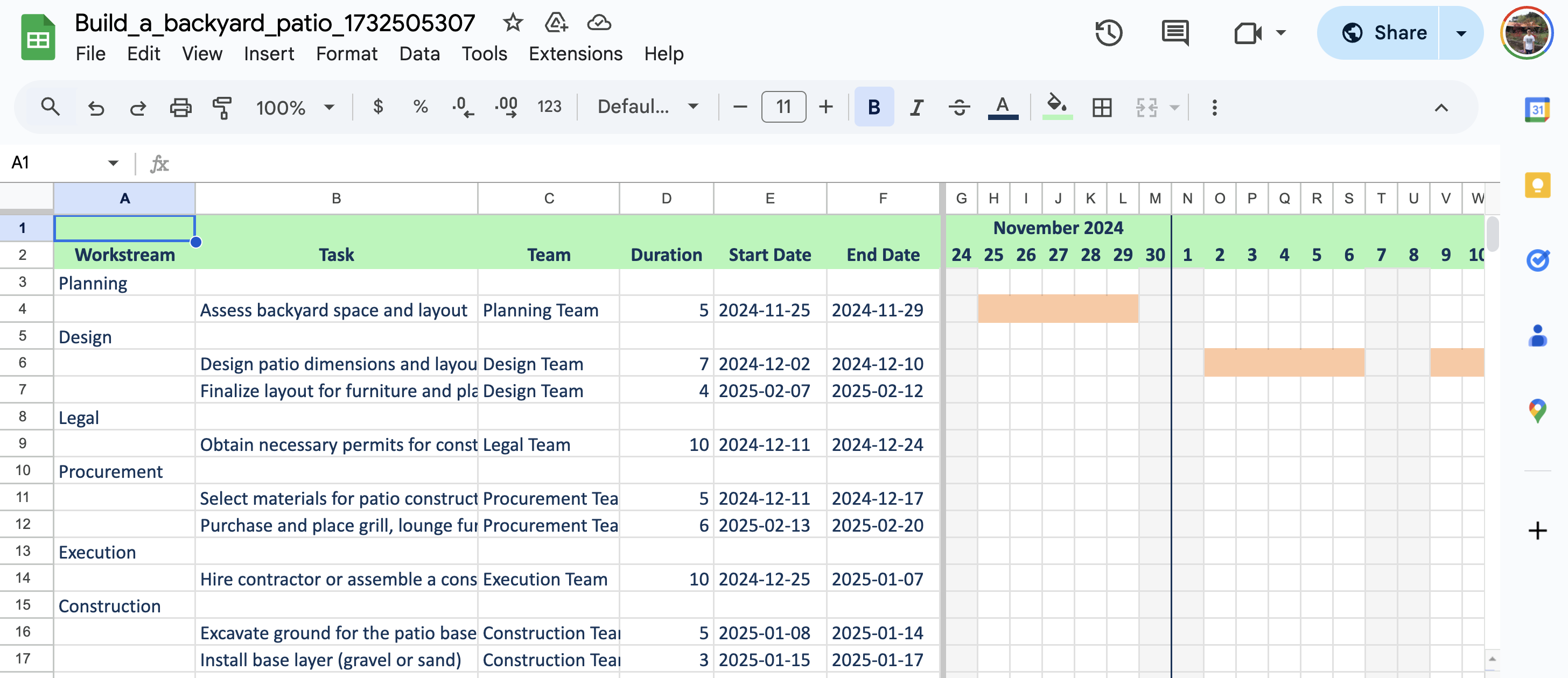
Your project timeline is now ready! You can:
- Edit and customize your timeline
- Share with team members
- Track progress in real-time
- Export or print your Gantt chart
Frequently Asked Questions
How long does it take to generate a Gantt chart?
The generation process typically takes less than 2 minutes from start to finish.
What's on the roadmap?
We're working on an automated Gantt chart grooming Slack bot to make project management even easier.
How can I provide feedback?
We'd love to hear from you! You can:
- Email us at [email protected]
- Join our Discord community